The simplest way to update the camera raw plug-in is to always
use the Editor menu in Expert mode:
Help >> Updates
Sometimes the update fails or there is a delay between Adobe
updating Photoshop CC and updating Elements, for the newest camera models.
It is possible to update the camera raw plug-in manually in
Photoshop Elements 14 using one of the links below; for either Windows or
Macintosh.
Windows
C:\Program Files\Common Files\Adobe\Plug-Ins\Elements
14\File Formats
Close the Elements Program
Go to the above location on Windows 64 bit, and delete
Camera Raw.8bi from the File Formats Folder.
Don’t empty the recycle bin until you test the new plugin.
Download the zip file from my Dropbox link below. Open the download and (unzip) Extract
Files.
You will probably
get prompted for your dropbox password or asked to create an account but
you can simply click “no thanks continue to view”
Then click the blue
download button and wait for the download to complete. On some systems the download starts immediately with a progress indicator.
Drag or copy the downloaded file Camera Raw.8bi into the
empty File Formats Folder.
You may get requested to agree a change to System Files.
Close the File Explorer and Launch Elements Editor.
Test by opening one of your raw files from your new camera.
Download Camera Raw Plug-in for Windows. After clicking the link wait for the download button to appear below the words "zip files can't be previewed" and then start the download.
https://www.dropbox.com/s/58lfq90mc3kbnog/CameraRaw9-6-1-Windows.zip
https://www.dropbox.com/s/58lfq90mc3kbnog/CameraRaw9-6-1-Windows.zip
Mac OSX
Quit Elements
First you need to delete the existing plug in by going to
Macintosh HD >> Library >> Application Support
>> Adobe >> Plug-Ins >> Elements 14 >> File Formats
Right-click (control click) on the camera raw file inside
the File Formats folder and send to the trash (but don’t empty the trash yet)
Then click on my Dropbox download link below.
If you don’t have a drop box account simply click - No
thanks, continue to view. Otherwise the download starts immediately.
Download the zip file. When the download completes go to
your downloads folder and double-click on the folder to see the plug-in inside.
Copy & paste or drag the file Camera Raw.plugin into the
File Formats folder.
Macintosh HD >> Library >> Application Support
>> Adobe >> Plug-Ins >> Elements 14 >> File Formats
Launch Elements and test the raw files from your new camera.
If everything is working OK you can empty the trash.
N.B. when trashing or copying
system files you will probably get prompted to enter your usual Apple
administrator computer password.
Download Camera Raw Plug-in for Mac. After clicking the link wait for the download button to appear below the words "zip files can't be previewed" and then start the download.

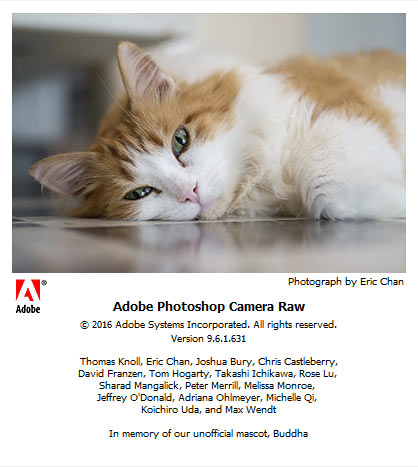
No comments:
Post a Comment
Note: only a member of this blog may post a comment.